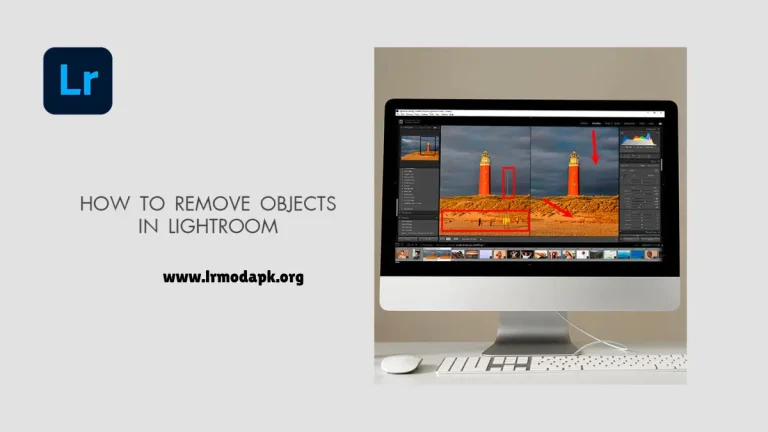How to Import Presets in Lightroom? – Detailed Overview 2025

Lightroom is the most popular photo editing tool that is used to improve pictures by adjusting colors, brightness, shadows, and many other details. Photographers, influencers, and creative people use Lightroom to edit photos. Preset is the best feature in Lightroom, and it is a pre-arranged filter that is applied to all photos with one click. Presets save your time in photo editing, and you can get results like a professional photographer without doing hard work.
If you are a new user, it can be difficult for you to import presets in Lightroom. In this guide, we will explain how to import presets in Lightroom on mobile and desktop.
Why Should You Use Presets?
There are many benefits to using presets in Lightroom for editing many photos in no time. Some benefits are explained here.
- You can get your desired results in seconds by using presets.
- Professional photographers have made many presets that are used to edit photos like professionals.
- If you want to create images for Instagram, you can apply the same design to all your images by using presets.
- New users can use presets easily without learning editing skills.
How to Import Presets in Lightroom Desktop?
It is very easy to import presets in Lightroom Desktop if you follow these steps.
- Open Lightroom: First of all, open the Lightroom application on your desktop.
- Go to the Edit Section: You will see the presets panel on the right side of the home page. Click on the presets panel to open it.
- Click on the “+” Icon: There is a plus sign on the presets panel. Click on it.
- Choose the Import Presets Option: You will see many options, but click on the import presets option.
- Locate Presets Files: Browse your PC and find the presets files. XMP that you want to import.
- Click Import: Choose the files and click on the import button.
- Find Your Presets: Now, you can see your presets in the presets panel. Use the presets to edit your photos.
How to Import Presets in Lightroom Mobile?
Presets are available in DNG format for mobile. Its importing process is different from PC, so follow the steps that are below.
- Download Preset Files: First of all, download preset DNG files and save them on your mobile.
- Open Lightroom Mobile App: Open your Lightroom mobile app and log in by using your Adobe account.
- Import DNG files: Click on the plus button to import photos and choose the DNG files.
- Open DNG File: Click on the DNG file that you have imported to open it.
- Save as Preset: Click on three dots on the top-right corner and select Create Preset.
- Name Your Preset: Type a name for your preset and save it.
- Apply Anytime: You can apply your saved presets to edit your photos anytime.
Tips for Using Presets Effectively
- Always adjust brightness after applying a preset to fit your photo.
- Arrange your presets into a folder so that you can find the right photos quickly.
- Use different presets on the same photo to check which style is better.
- Do not use strong presets to keep your photos natural.
- Change the preset settings to make it unique.
Common Problems and Solutions
Problem:
- Presets make the photo more dark or more bright.
- Colors look unnatural after applying a preset.
- Presets do not appear after importing.
- Presets look good on one photo but not on another.
- Too many presets make it difficult to select.
Solutions:
- Adjust the brightness to balance the light.
- Reduce saturation to make photos natural.
- Restart Lightroom and check the correct presets panel.
- Make small edits to fit each photo.
- Arrange presets into categories for easy use.
Pros and Cons
Pros
- You can save your time by applying presets in one click.
- Make your photos look professional by using presets.
- New users can use it easily with little editing knowledge.
- New styles make the photos more attractive.
- Make all pictures in the same style by using presets.
Cons
- Every preset does not look good on every photo.
- Presets can make photos unnatural by applying more presets.
- High-quality presets are expensive to buy.
- New users can not understand too many presets.
- Depending on one preset will reduce your editing skills.
Conclusion
Lightroom presets are used to edit photos professionally. Presets help to make photos more stylish. Importing presets in Lightroom on PC and mobile is a simple and easy process. The presets are the best choice to make your old photos new ones. You can adjust presets in your own way and use them for editing. Small editing in brightness, color, and shadow keeps the photos original. You can improve your editing skills by using presets correctly.